File sharing is one the great feature of technology. You can share your files (i.e. pdf, software, music) by using Bluetooth with your friends and families. But, Transfer files between your Android and computer is too much different.
 |
| Transfer Files Between Android And PC: 8 Ways |
File transfer between computer and android using USB is too easy but using USB debugging is too much technical. So, I have featured top 8 ways to share files between Android and Computers.
1. Transfer Files using USB Device :
You all knows about this method. You have to only connect your USB device to your computer port and copy and paste all your files which you want to get on Android.
2. Transfer Files Using USB Debugging :
USB debugging is a technical way to transfer files between computer android. Where you have to connect your Android with Your PC through a data cable by selecting option 'Mass Storage' on your Android settings menu. And, then your are ready to transfer your files between android and PC.
3. Transfer Files using Bluetooth :
File Sharing Using Bluetooth is a very old way to transfer files. Its no longer use by any Smartphone users because it takes too much time for transferring.
If you ever want to use this method. Then You can easily connect your android with your PC or Laptop as you connect two android device each other. And then transfer your files as usual.
4. Transfer Files Using AirDroid (Recommended) :
AirDroid File transfer is just an advanced file transfer protocol. It has both option to send or receive files either using WiFi connection over the same network or data pack internet connection.
It does not matter where you are. AirDroid makes it easy to connect over internet data package that means you can send or transfer files to your home from your village.
It lets you, run WhatsApp and other messaging apps directly from your computer, manage photos, Send/Transfer/share your files using your favorite PC�s browser ( Chrome recommended ). Click here for full tutorial .
 |
| Transfer Files Using Computer and Android Using AirDroid |
5. Transfer Files Using Wifi File Explorer :
Some a past year ago, Wifi was only used to share internet connection between two devices. Now It is also using to share large files in just a minute.Wifi file Browser Android app now made it easy to share longer files by just connecting computer and android with an IP address using your Pc chrome or any other browser. It turns your Sd card into a small server by which you can transfer files easily.
How to /
- Launch the app on your Android. It will gives you an IP address which you have to enter on your Browser ( Chrome recommended ) address bar .
- Now, You can stream your music , download files and much more.
| Transfer Files Between Computer and Android Using WiFi File Explorer |
6. Transfer Files using � Es File Explorer � Over LAN :
ES File Explorer is one of the top rated Android apps which has more than 10 million downloads. It does not help only to connect with you cloud drives but also help in transfer files, pictures and other data into your computer over a LAN connection. I assume that you have already installed this explorer. If not click here .
How to /
- First, Create a Shared Folder on your window PC and Named it as � Shared Folder For Android �. And the modify the permission to read/write access.
- Now, Launch �Es File Explorer �. At your Left hand side, click on �Network� > � LAN �. And then Select �Scan� to search your device in which you want to connect.
 |
| Transfer Files Between Android and Computer Using ES File Explorer Over LAN |
3. When search is completed. Then you will see your Device. Just click on it . and a pop up window will appear. Then Enter your Window�s Username and Password.
Note : If your don't see any device then make sure that your Android device and Window connected with the same network.
 |
| Transfer Files Between Android and Computer Using ES File Explorer Over LAN |
7. Transfer Files Using � PushBullet � :
Pushbullet is made to get Call logs, notifications , Whatsapp messages, phone calls. but if you want to use like a pro. then you can also send or receive files between Android and windows.
You not only get notifications but you can also to send replies to Whatsapp messages, sms. It is easy to use because it use chrome extension to connect.
Sign Up for a free account either using Facebook (Always Recommended) or Google. click here. Download and Install � Pushbullet � into your Android device. click here
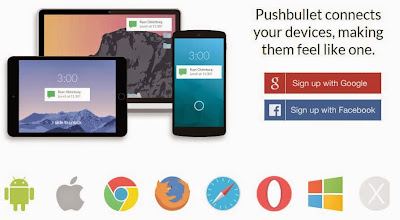 |
| Transfer Files Between Android and Computer Using Pushbullet Chrome extension |
8. Transfer using Cloud Drive :
Cloud Drive sharing is always the prime choice to share larger files with your overseas Friends. One of the most popular cloud drive are Google drive which allow 15 GB space and Dropbox which allows 2 GB space. Both are more secure and more reliable. click on the below topic,
Post a Comment
Post a Comment