The use of multiple account is one of the best feature of the Apple TV. This makes family sharing to be easy. It gives freedom with your apps and account as whole.
Setting up multiple account helps kids and their parent to access their accounts without interfering each other for sharing their home TV. The freedom of ask to buy is just as in iPhone and iPad
The latest fourth-generation Apple TV has been trending on the web since it was released. With this popular gadget at your home, the coincidence of being using the television by two people normally happens.In order to have enough tricks for your apple device, i'm going to show you how to add multiple iTunes accounts so as to help the person who want's to separately access the television through his/her own unique Apple ID's at your home.
Apple TV's accounts allows a single TV to be used by multiple users. This is one of the best thing from the latest Apple TV.It allows you to add multiple Apple ID. So, when someone wants to access the media, he/she just switch the account and enjoy the show. Let's stop wasting time and go direct to the point.
How to add(set up) multiple accounts on the Apple TV
In order to add the second account, you must log in first with the first existing account by using the Apple ID. Follow the steps below just after you successfully log in
On your Home screen,
- go to Settings
- click on the accounts
- go to iTunes and App Store
- Then add new Apple ID
- Enter the new user's Apple ID username to sign in
- Click on Continue
- Enter the additional Apple ID password. and finally
- Click on Sign In.

By following those simple credentials correctly,You will be able to access your TV by using that new user's account. And That's how to add the additional user account.
How to switch between two user accounts on your Apple TV
Your Apple's device is capable of using only one account at a time. So, you have to decide and choose which account you are going to use among those multiple accounts.
How to switch between two user accounts on your Apple TV
Your Apple's device is capable of using only one account at a time. So, you have to decide and choose which account you are going to use among those multiple accounts.
Below is how to switch it!
From your Home Screen
- Launch Settings
- Click on Accounts.
- Go to iTunes and App Store and click it.
- Click on the account you've decided to use.
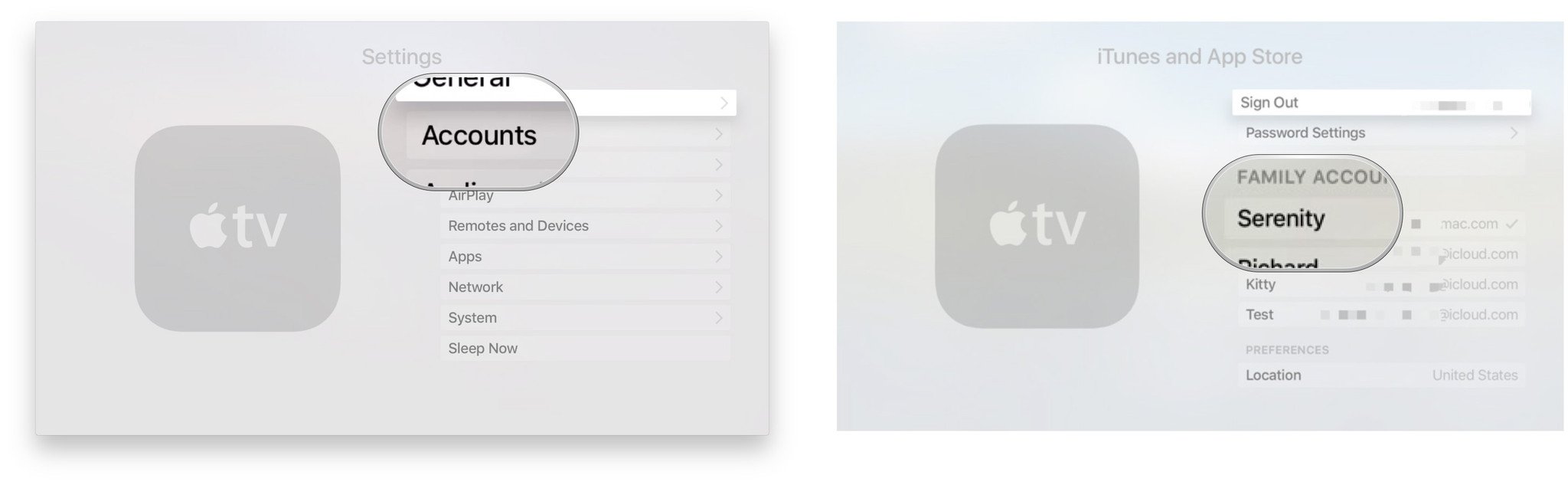
That's how to do it! You'll now be able to use the account by downloading or re-downloading apps and contents from your account.

Post a Comment
Post a Comment